크롬 원격 데스크톱 조작 다운로드 및 사용 방법
오늘은 크롬 원격 데스크톱에 대해서 알아보도록 하겠습니다. 만약 집에서 작업하던 파일을 실수로 가져오지 않았을 때, 참 많이 난감합니다. 그럴 때 유용한 방법이지요.
Chrome Remote Desktop is a remote access tool from Google chrome. Users can use the software to access other computers remotely to repair technical issues or to work remotely through another desktop. User can access with their mobile device too.
다운로드는 아주 간단합니다. To download the application is very easy.
1. 다운로드하는 방법. How to download.
다운로드는 아주 간단합니다. To download the application is very easy.
https://remotedesktop.google.com/access/
How to Right Click on Chrome Remote Desktop Session
-Android device : simply tap the screen with two fingers
-IOS device : First enable the Trackpad mode in the app on your iOS device. Once trackpad mode is enable, you can do right click action by tapping the screen with two fingers on your iOS device.
나중에 추가로 알게 되는 기능이 있으면 업데이트 하겠습니다. 그리고 이는 컴퓨터가 꺼져있을 때에는 자동으로 켤 수 없는데 이 기능은 다른 방법을 통해서 활성화할 수 있다고 합니다. 나중에 시간이 날 때 연구해보고 그럼 바빠서 이만.
에서 데스크탑용 앱을 다운로드 받고 설치합니다.
You can follow the link for download the application "chrome remote desktop".
이번에는 핸드폰에서 설정해야 합니다. You need to download the mobile application too.
After you download all these applications, using the same google account and PIN code to synk.
2. 사용하는 법
사용하는 법은 그리 어렵지 않습니다. 다만, 모바일로 마우스 포인트를 잡는 것이 처음에 어렵고 마우스 우 클릭을 하고 싶은데 어떻게 해야 하는지 몰라 한참 헤매었습니다.
User interface was simple, so it's not hard to use but i was struggled for right click on the mobile device.
마우스 우클릭: 두 손가락을 동시에 터치
How to Right Click on Chrome Remote Desktop Session
-Android device : simply tap the screen with two fingers
-IOS device : First enable the Trackpad mode in the app on your iOS device. Once trackpad mode is enable, you can do right click action by tapping the screen with two fingers on your iOS device.
나중에 추가로 알게 되는 기능이 있으면 업데이트 하겠습니다. 그리고 이는 컴퓨터가 꺼져있을 때에는 자동으로 켤 수 없는데 이 기능은 다른 방법을 통해서 활성화할 수 있다고 합니다. 나중에 시간이 날 때 연구해보고 그럼 바빠서 이만.
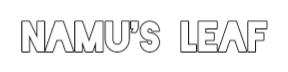



![[전산회계 1급] 제 2장. 부가가치세 총정리](https://blogger.googleusercontent.com/img/b/R29vZ2xl/AVvXsEi2IlWtJVrYWN-2bRxsz_IBxtilPw8BapRYq2ZGhxgO7HO2ZH_QHGCiasRm4xMj8W_fHREVsWZzWIS4nGPAWx0WeUOXRWZd_SLjJAY3onxzceMOWM9Il5CEf595fgcj4tQpvmYHw-plhYI/w100/%25EC%25A0%259C2%25EC%259E%25A5%25EB%25B6%2580%25EA%25B0%2580%25EA%25B0%2580%25EC%25B9%2598%25EC%2584%25B8.png)
![[전산회계 1급] 제 1장. 전산회계 원가회계 총정리 요약 (원가분류, 원가의 배부, 개별원가계산과 종합원가계산, 작업폐물과 공손품)](https://blogger.googleusercontent.com/img/b/R29vZ2xl/AVvXsEj4FDaEgM300zonD6OhoAZVij_9w3AHIicbkqeSuELUT2Casyre3NzIhEv1orGe53ZFw7pgHLt3f1WUQTrE1QGrtotUvm1rRbqRMzPxS3sC8D3jjGtQX6vMIwbIxZtzuRG2b3U3-R3ZoNk/w100/%25EC%25A0%2584%25EC%2582%25B0%25ED%259A%258C%25EA%25B3%25841%25EA%25B8%2589.png)
![[전산회계2급] Detail5. 예수금 분개 정리](https://blogger.googleusercontent.com/img/b/R29vZ2xl/AVvXsEiCfDJy7F1-r0H2ovaWHQA8IhnAIf_FPw4H7P8V1i8wf1dI4aV0rwB6zSbtMry8DjDrO9EOCEAlB1Z-i8-rG0FKWx5nmOKjq6pK-2rJ4px6diaUNJsmjXK93GCTdYtCeBsEoVZvXk2rLRQ/w100/%25EC%2598%2588%25EC%2588%2598%25EA%25B8%2588%25EB%25B6%2584%25EA%25B0%259C%25EC%25A0%2595%25EB%25A6%25AC.png)
0 댓글